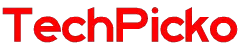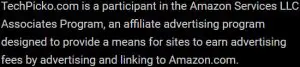How to connect Epson projector to laptop? 3 steps
When it comes to the projector market, products from Epson are among the best-selling modern products. These devices will make classroom and meeting room presentations more precise and engaging.
It is easy to match your computer with this projector. However, not many people know how to make this connection work.
So we decided to come up with this article to tell you how to connect an Epson projector to a laptop quickly.
Contents
How to Connect an Epson Projector to a Laptop?

Implementing this project is not as complicated as many people think.
You can easily and quickly connect your Epson laptop and projector. By sticking to this guide, you can expect to complete this connection in under 10 minutes.
Epson projectors come in two formats: a home model and an office model. The difference between them is the image quality, yet, setting them up is the same.
Step 1: Transfer to Projector from LAN Module
This step deals with transferring the LAN module to the projector. However, first of all, it is essential to make sure you have installed the LAN module.
You need to connect the LAN module to your projector’s USB A Port. Then, it is essential to turn on the laptop before turning on your Epson projector.
For turning on the Epson projector, you will need to connect the power cord to the input before plugging the other end into a nearby electrical outlet.
Then, if you detect that your projector’s light turns orange, you’ll know that your device has received power.
Next, you need to enable the LAN button on the remote that came with your device to verify the SSID and IP address display. After that, you will need to take out the LAN module from your device.
Related:
– Is a 4K Projector better than 1080p?
– Connecting Chromebooks to Projectors
Step 2: Install A Wireless Connection And Software on Your Laptop
You need to continue this process by putting the Wireless Connection key into the port where you previously plugged in your LAN module.
After that, a message will appear and tell you that you have completed a network information update. Then you need to tap “OK” before removing the key.
Next, you will need to put your LAN module into your device again and insert your USB key into your laptop’s USB port.
On the laptop, you’ll see a list of wireless networks. You will need to find your correct device on that list.
If you do not receive such a message on your laptop, you may have done something wrong somewhere in the steps above. If so, you will need to turn your projector off and on and start over.
Find the East MP network software on google and download it to your laptop.
Step 3: Proceed to Connect Your Projector
You will see an AutoPlay window. Then, choose the .exe format of the software you downloaded before clicking the “Allow” button, which appears on the screen.
You will then wait a few seconds for the software to launch. You need to follow all the suggested instructions to install it successfully.
In some cases, some Firewall messages will appear on your laptop. No need to worry! You will need to select “Yes” to continue the installation.
Then, take a few minutes to project your photos displayed on the laptop.
Once your presentation is complete, remove the USB key from your laptop.
You need to select the “Safely remove hardware” item on the taskbar, and you will remove it safely.
How To Deal With Common Issues?

Various users typically fail when setting up their devices for the first time.
Some common problems they may encounter are blank screens, power not coming on, their devices not displaying images, etc.
If the device does not display your images, you can solve the problem by pressing the search button on your remote control.
If your power isn’t coming on, check the cord to ensure it’s plugged in correctly. Also, you need to check your socket to make sure it’s not damaged.
Frequently Asked Questions
Can I Link the Television to My Projector?
You can connect your device to a TV, set-top box, or streaming device.
Your device should use the Android operating system, which allows you to browse the web and download apps from the Google Play Store.
Related: Television versus Projection
Are Epson Projectors Bluetooth?

Most Epson devices cannot connect to other devices via Bluetooth.
Yet, some of their models support Bluetooth connections for sound systems.
Even those with Bluetooth do not use it to sync to computers and phones to display and share files.
How Do I Connect My Device to My Computer Without Hdmi?
You can connect a laptop and computer to your display or projectors utilizing a DVI, HDMI, or VGA cable. Also, you can connect to a display utilizing Bluetooth if your display projector supports Bluetooth connectivity.
Why Does My Epson Device Say No Signal?
In this case, you should apply the following solutions:
First, tap the Source button on your device repeatedly to check out the available sources. Next, wait until an image appears.
Then, turn on your connected laptop or video source, and press the play button to start your presentation, if necessary.
Can Epson projectors play video from USB?
You can utilize the projector’s PC Free feature to project compatible movies or images from the USB storage device. You need to connect a USB device to a USB-A port and switch your projector’s display to this source.
Conclusion
You have known your Epson device connects to a laptop. If you fail the first time, go through the process again. Just be patient, and you will succeed.
Thank you for reading!