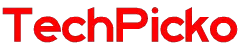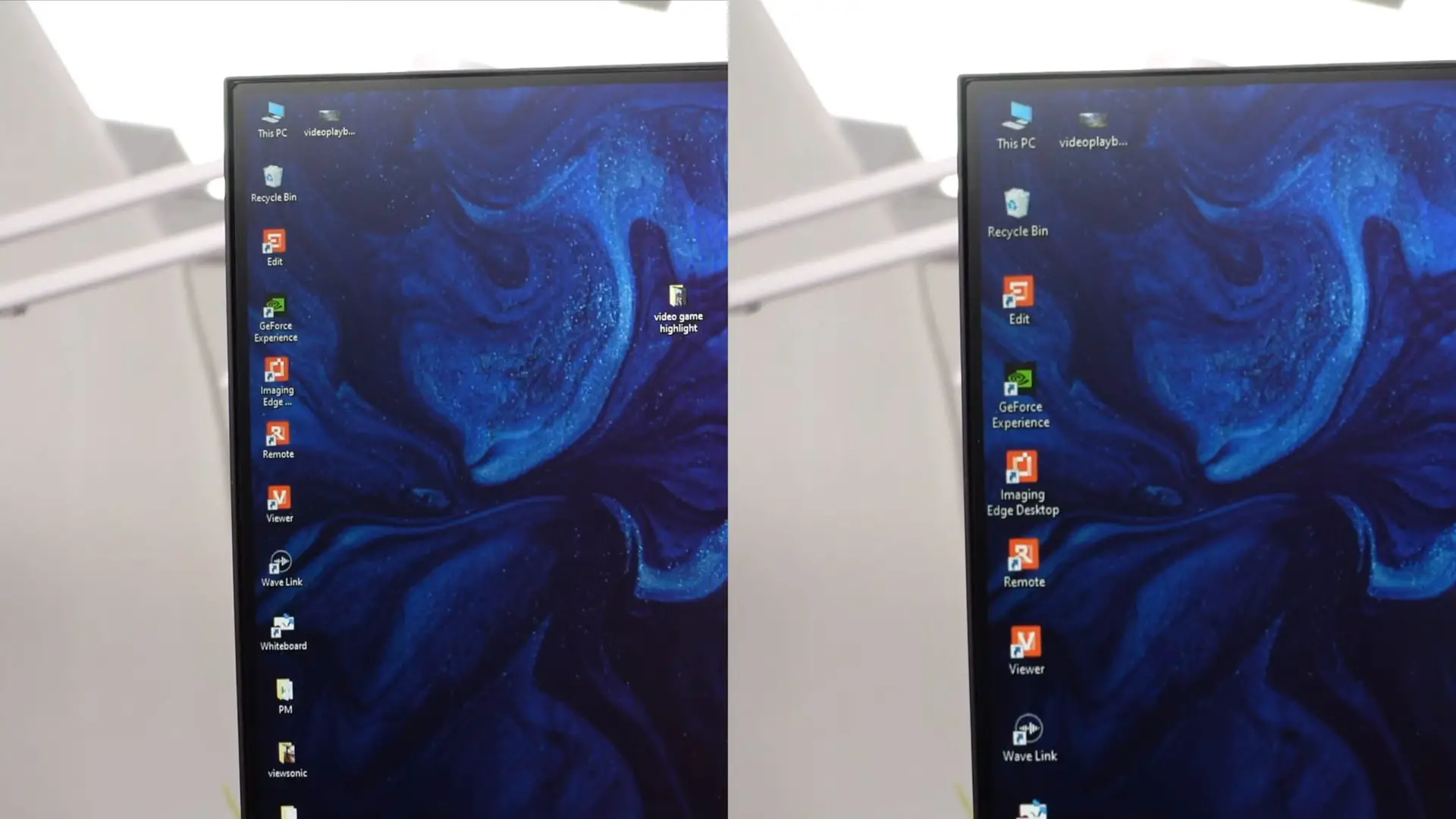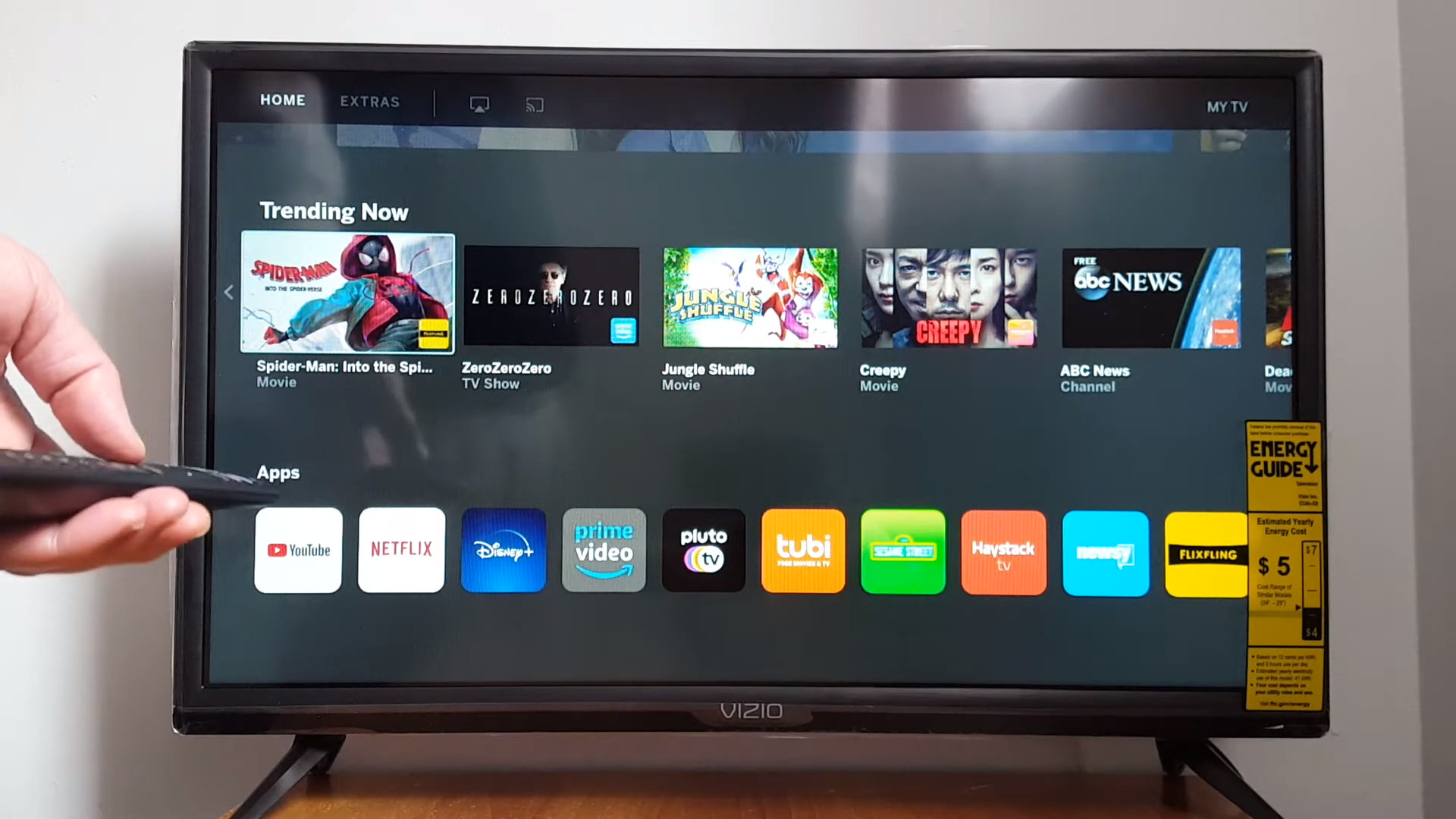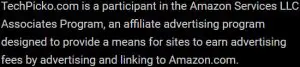Why is my TV Screen black? 8 Ways to Fix the Troubles
It can be pretty bothersome to encounter a black screen on your TV, especially when you have scheduled to watch your preferred TV program or film.
So, why is my TV screen black? This article aims to delve into some typical causes of TV screen blackouts and offer simple methods to resolve them.
Let’s dive into the reading for more details!
Contents
Why Is My TV Screen Black?
There can be several reasons why your TV screen may appear black.
These may include problems with your power settings, cable connection, malfunctioning input devices, incorrect input settings, outdated firmware, TV component failure, or issues with the backlight.
I will explain them in detail below:
#1. TV Settings
TV settings can sometimes cause a black screen issue on your TV. This can occur if you do not configure TV settings properly, resulting in signal loss or other display issues.
#2. Cable connection issues
Loose or damaged cables can cause a black screen on your TV. These issues may also affect the sound quality of your television.
Inspecting all cable connections and verifying to fasten them securely is critical. If you find any damaged cables, replace them immediately.
#3. Issues with input devices
Source devices like video consoles and cable boxes can cause black screen issues. In such cases, check if the menu settings appear on the TV screen when you press the remote menu button.
If the settings appear, it indicates that the problem is with the source device. Verify that the input device is connected correctly to the television and switched on.
#4. Input setting issue
An incorrect input setting can lead to a blank screen on your TV. To avoid this problem, verify the input settings before turning on the TV.
Ensure that the input source selected on the TV matches your source device.
#5. Firmware updates
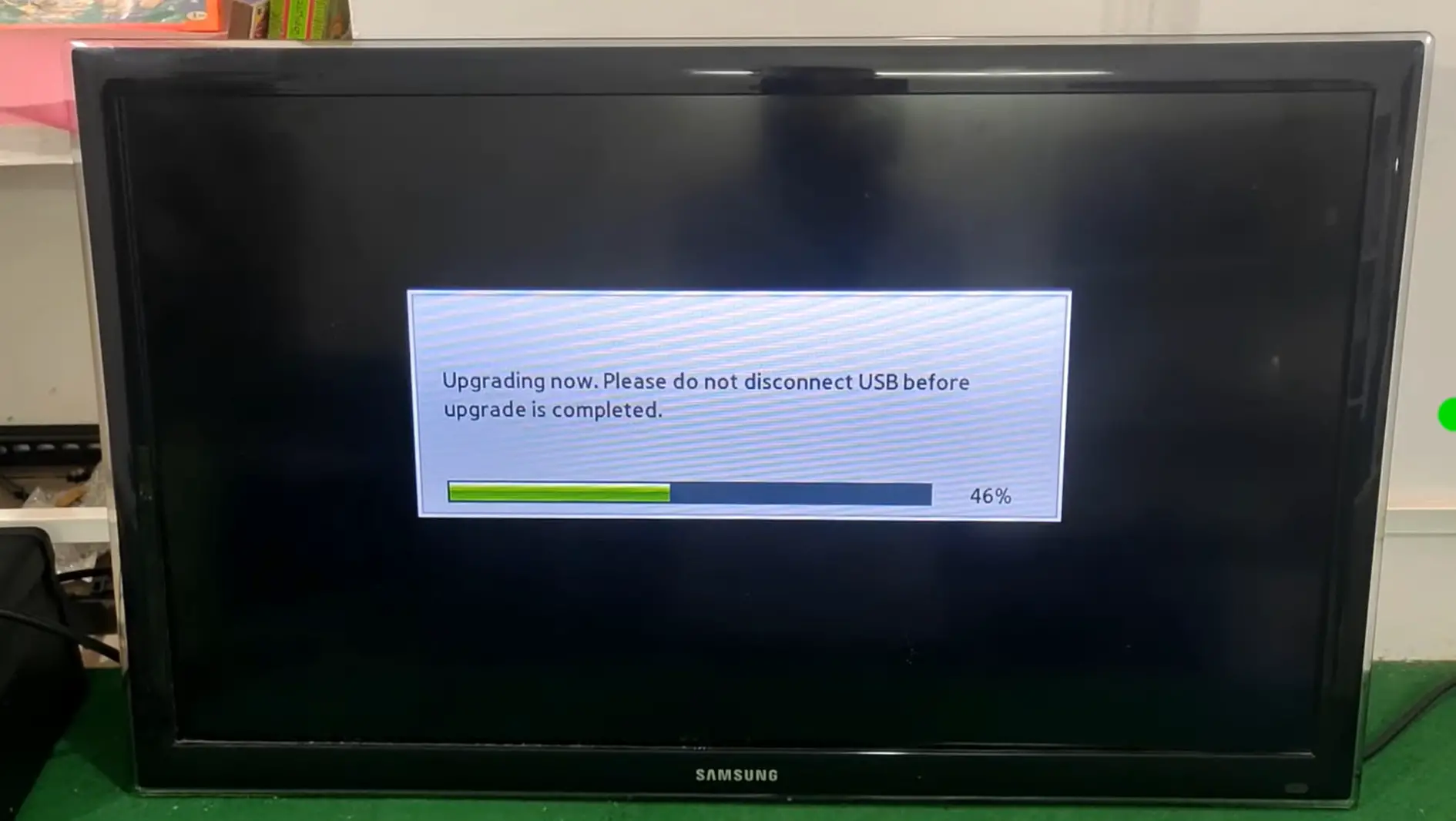
Smart TVs receive regular over-the-air updates from the manufacturer. An outdated firmware version can cause black screen issues on your TV.
It is essential to check for firmware updates regularly and install them promptly.
Related:
– How To Use Roku Without Wifi?
– The history of color TV
#6. TV component failure
Another possible cause of a black screen on your TV is the failure of an internal component.
TVs consist of complex electronic components that can malfunction due to various reasons.
Sometimes, a component failure can cause the TV screen to go black. This can result from problems with the TV’s power supply, mainboard, or screen.
#7. Backlight Problems

A faulty backlight causes a black screen, a dim picture, or flickering on your TV.
A damaged backlight or faulty power supply can cause this issue. In such cases, seeking professional assistance for repairs or replacements is preferable.
Ways to Troubleshoot TV Black Screen Problems
TV black screens may make you feel annoyed when watching entertainment. Below are some of my troubleshooting suggestions you can take:
#1. Check the power
Confirming the TV’s power connection is crucial to troubleshooting a black screen issue.
Ensure that the TV is on and in operational mode. If the TV is not powered on, examine the electrical outlet, verifying it is properly connected and functioning.
Moreover, inspect the power cord for visible wear and tear, such as frayed wires or loosely connected ends.
#2. Check the input source
When encountering a black screen on a TV, another potential cause is an incorrect input source selection.
First, determine which input source corresponds to the device to ensure that you select the correct input source. The input sources can include a cable box, gaming console, or streaming device.
Once you have verified the source device, use the TV remote to navigate the available input options until the correct one is selected.
#3. Check the cables

Check if all cables correctly connect to the TV and the devices. Ensure to tightly plug the HDMI, VGA, or other wires into their respective ports.
If any cables are damaged, replace them immediately.
#4. Restart the TV and Input Devices
Restarting the TV and input devices is a simple yet effective troubleshooting step when encountering a black screen issue. This can help reset the TV and input devices.
Related:
– TV vs Projector for Eyes
– TV-14 Definition & Meaning
#5. Check for updates
When encountering a black screen issue, check for updates to the TV firmware.
To check for updates to the TV firmware, use the TV remote to navigate to the settings menu. Follow the prompts to install and restart the TV if updates are available.
#6. Reset the TV
Reset the TV to its factory settings. You can do this by going to the TV settings > the “Reset” or “Restore Factory Settings” option.
#7. Check for Backlight Issues:
To verify whether the problem lies with the backlight of the TV, you can examine its functionality. To accomplish this, you can shine a flashlight onto the TV display and observe whether any image is visible. If the image is visual, it could indicate a backlight issue that needs professional attention.
#8. Replace the TV

Replacing the TV is one option if you cannot resolve the black screen issue through troubleshooting or a professional repair. This method is the last resort!
Conclusion
People may find a black screen on your TV a frustrating experience, but they can quickly fix it.
This issue can result from problems with your TV settings, cable connection, malfunctioning input devices, incorrect input settings, outdated firmware, TV component failure, or issues with the backlight.
Remember to check for loose or damaged cables, ensure the correct input source is selected, check for firmware updates, reset the TV, and check for a backlight and replace it.