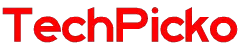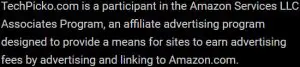How do projectors work with TV?
You may wonder: ‘How do projectors work with TV?’
Projectors are becoming more prevalent with advanced technologies and high resolution. However, beginners may not understand how projectors work and combine with other devices.
So, can you use the projector to watch the content on TV? How do you pair the projectors with TVs? This post will discuss how projectors work with TV and other devices and give you a detailed explanation.
Continue reading, and I’ll show you!
Contents
What Is A Projector?
Projectors are popular optic devices that broadcast images from other devices like laptops or TVs on a projection screen (wall and panel, for example).
The projectors are capable of displaying the content from other devices in high resolutions such as 1080p, QHD, or even 4K. Generally, you have to pair a projector with another device to broadcast the content generated by that device.
There are many modern models nowadays that have a built-in CPU and memory.
It means that the device can function as a TV or phone, allowing you to download and access streaming apps to enjoy films and movies.
These devices can replace the regular TVs in home theater systems. So what if you have a TV and want to purchase a projector to get a better viewing experience?
The next sections will discuss how you can use a projector with the TV and the benefits this practice brings.
Related: Why is my TV Screen black?
How Do Projectors Work With TV?
The short answer is yes. You can connect the projectors with the TVs via wired connections like HDMI or wireless connections (Bluetooth, Airplay)
This way will help to broadcast the content on the TV to the projection screen. The method depends on the type of projector and TV you have.
As mentioned above, regular projectors don’t have the built-in CPU and memory to generate the content like on modern TVs.
They need to be paired with another device like a laptop or smartphone to broadcast the content, and TVs are no exception. So does it affect the image quality when you watch TV using a projector?
Screen Size
People want to use projectors with TV because of the bigger screen size.
The average screen size of the projector can read up to more than 100 inches, while the figure for TVs is only 65 inches.
When you pair the two devices, the image from the small TV screen will be broadcast on the projector’s large projection display. As a result, you will get a bigger screen and a more satisfying watching experience.
Furthermore, many high-end projector models allow users to adjust the screen size by adjusting the projecting lens. This feature gives you more flexibility and convenience in the usage process.

Image Resolution And Compatibility
Things get more tricky when it comes to image resolution. To get the best image quality, the resolution on the projector should be compatible with your TV or higher.
For example, if you are using a QHD or 2K TV, the projector should have at least a 2K or higher resolution. When the pictures on the television are broadcasted via the projector, they will get spread out on a bigger screen.
When the pixels spread out, the image quality and sharpness will decrease. Therefore, even if you use a 2K projector for a 2K television, the images will get blurred and less sharp when projected on a large projection display.
So my recommendation is always to purchase projectors with higher resolution than your TV to ensure high image quality. You need to consider some other factors, like the aspect ratio, refresh rate, and color contrast.
Portability
This is another great benefit of using a projector with a TV. While you cannot move your television around when it is mounted in a certain place, the projector is much smaller and lighter.
You can carry a projector around easily and enjoy the content on the TV in different places. For example, what if you put the television in the living room but want to enjoy the content like films or movies in the bedroom?
By pairing the projector with your television, you can bring the device into the bedroom and display the broadcasted content. Many models support wireless connection, allowing you to pair the two devices wirelessly through the walls.

Control
Basically, you are using a TV, but the image will appear on the projection display.
So you can control the content on the projection display by using the TV remote and controlling your television.
Once the two devices are connected, everything you do on the television screen will appear on the projection screen. It is just simple as that. Each device serves its own functions.
How To Connect A Projector To A TV?
There are two standard methods to pair a projector with a television and other devices: wireless and wired connection.
Almost every projector supports a wired connection with HDMI input, while the high-end models can be connected wirelessly.
Wired Connection
First, unplug both devices and insert the HDMI cable to the HDMI input on your television. Then insert the other end to the HDMI input on your projector. Ensure that you choose the right input on the two devices.
The projector will automatically establish the connection. If it doesn’t, go to the setting and switch the video input to HDMI using the buttons or the remote.

Wireless Connection
There are many ways you can pair a projector with the television wirelessly, such as Bluetooth or the Airplay, Wifi connection. However, the two devices must support these features to establish a wireless connection.
Final Thoughts
To sum up, you can pair the projector with the TV to broadcast the content from your television to the projection screen.
It gives you more comfort and satisfaction with the larger screen size, portability, and convenience.
I hope that the answer provided in this post can satisfy you.
Thank you for reading!