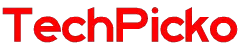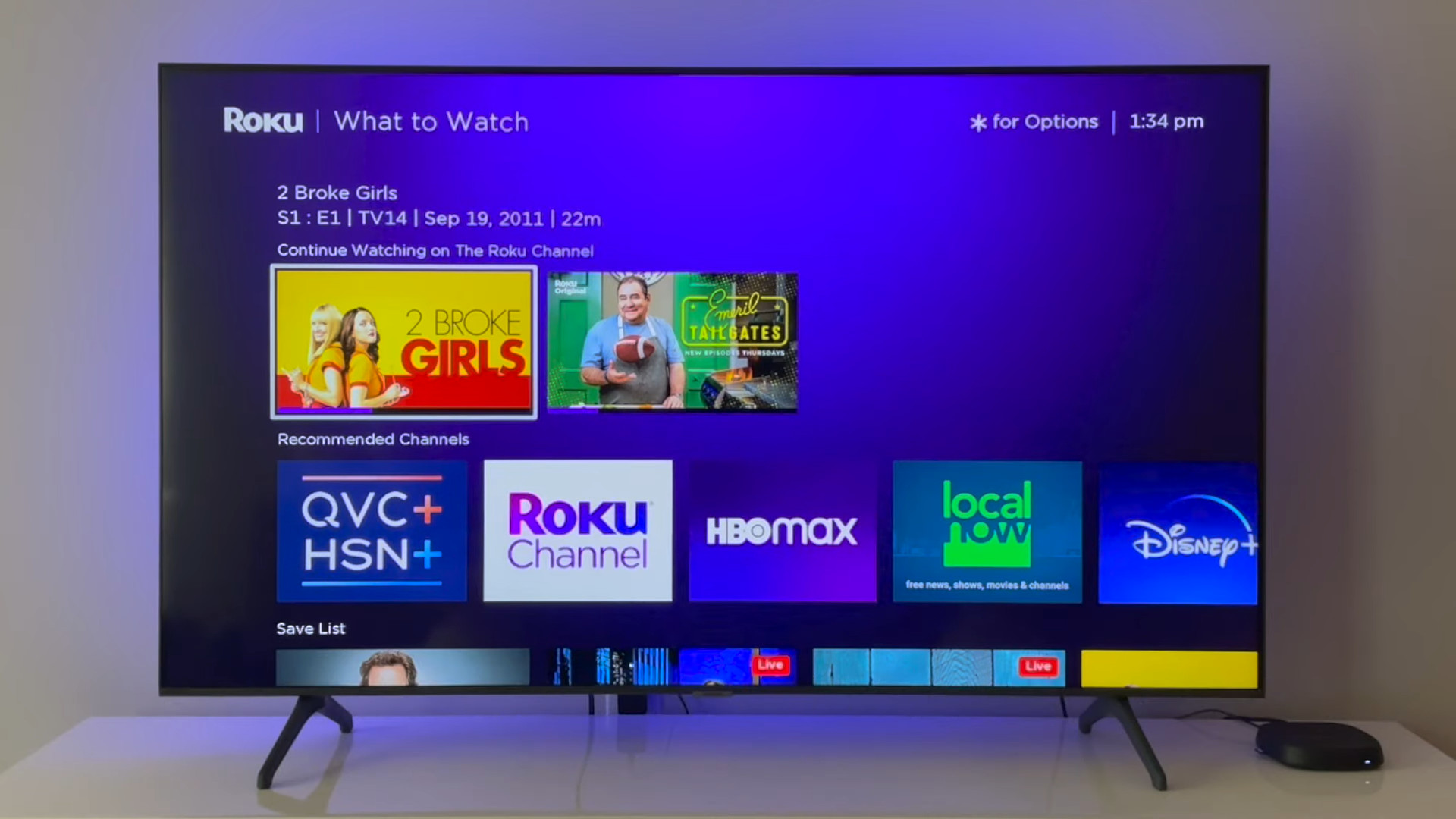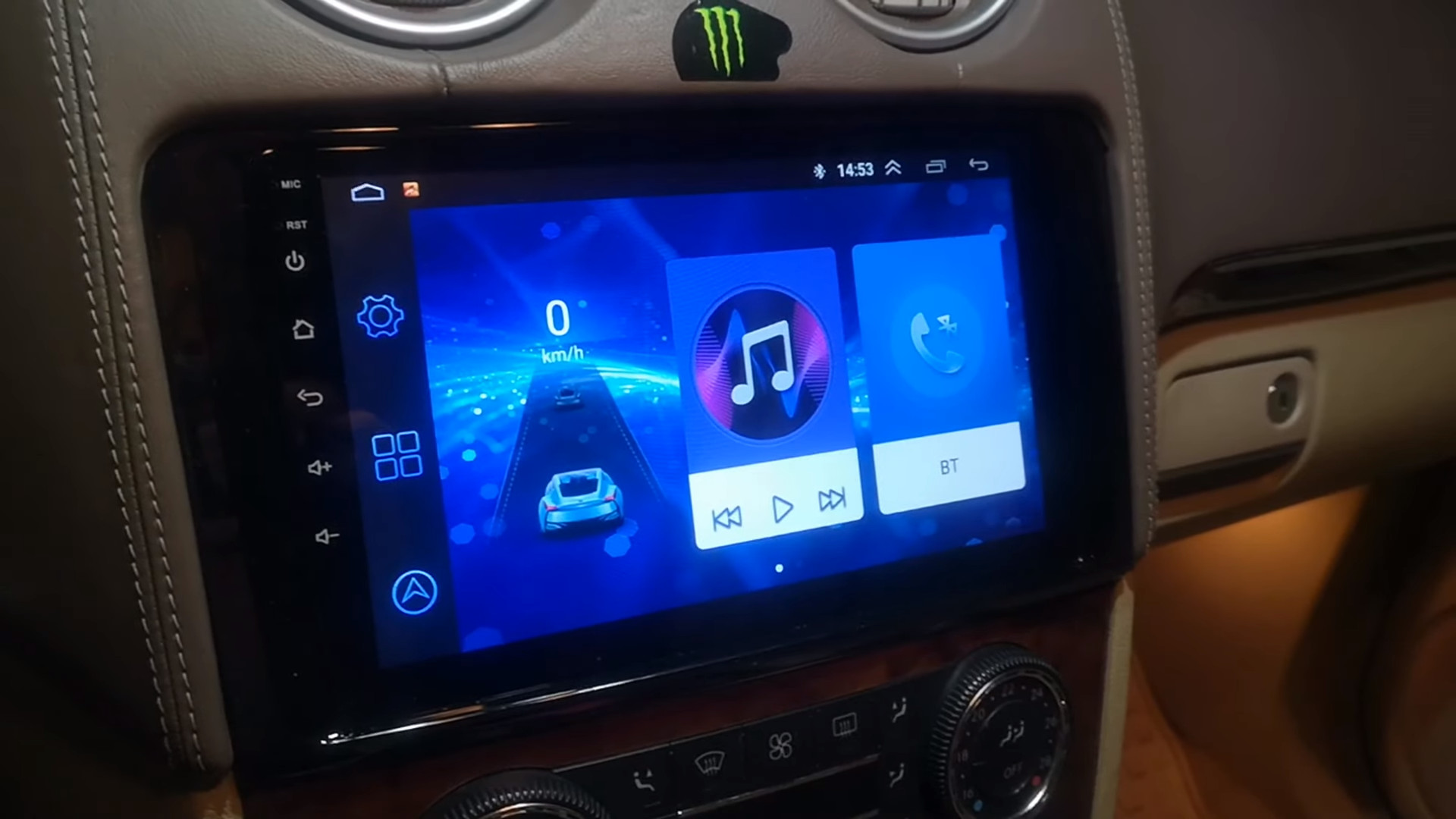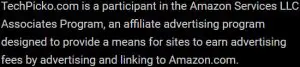How to connect Roku Remote to a TV without Wifi? 4 Easy Ways
Roku offers an enjoyable streaming experience. However, when connecting the Roku remote to the TV, you may face some problems, such as the remote control not working or not being able to connect to wifi.
So, how to connect a Roku remote to a TV without wifi? Is the accompanying instruction sheet too confusing for you? The detailed article below will solve this problem for you quickly. Let’s check these ways below now for details!
Contents
How To Connect Roku Remote To TV Without Wifi?
There are many reasons leading to the interruption of the wifi signal connecting the Roku controller and TV. To fix this problem, here are ways.
Mirror from your phone
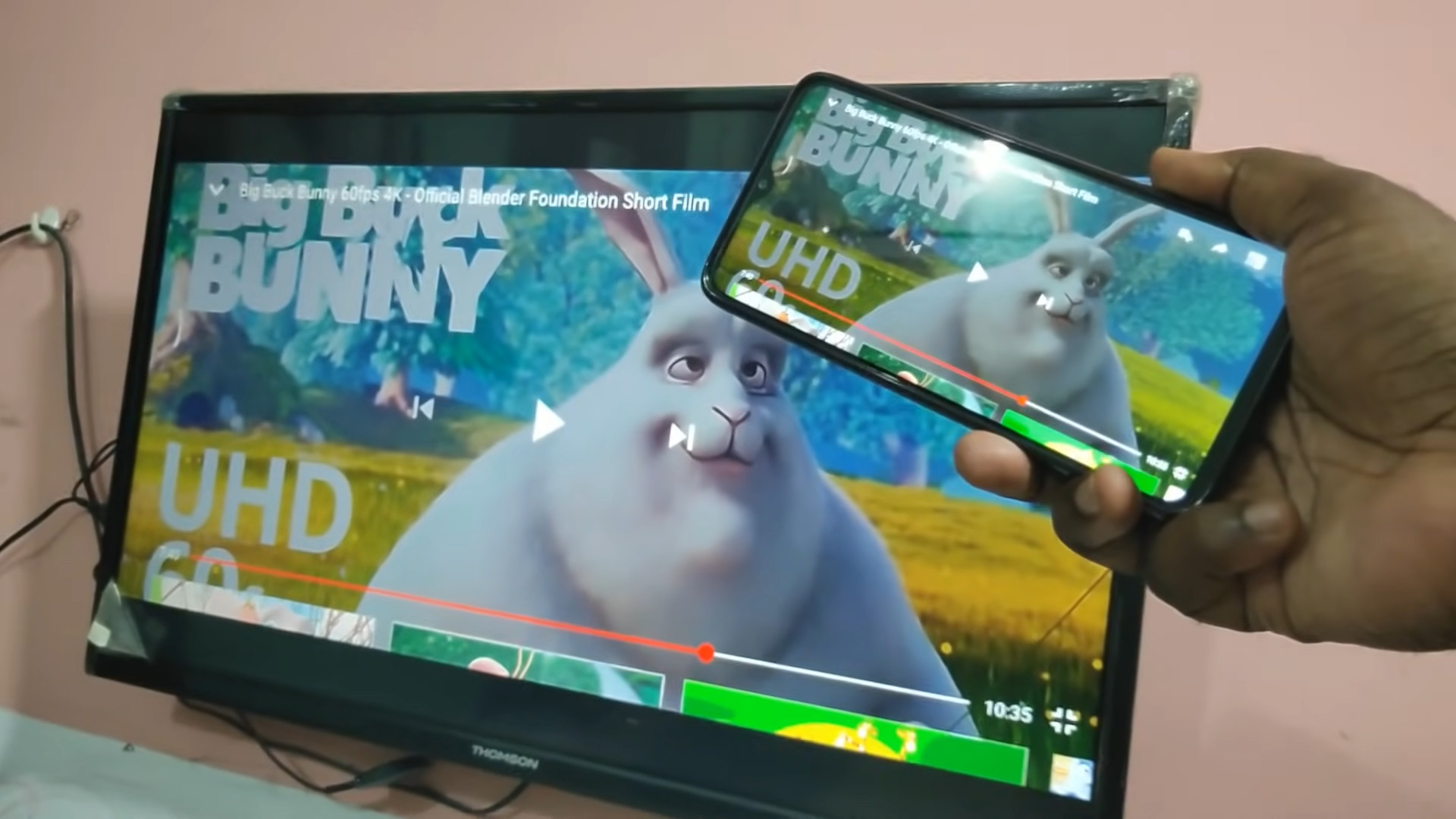
A TV connection is the best way to entertain without wifi if your phone has downloaded exciting videos or photos.
- Before connecting your Roku remote to the TV, you need to check the network type of Roku. Make sure you’re both on the same wifi network.
- After the test, you can continue your connection by doing the following.
- Create a phone player. At the player controls, select the “Cast” icon.
- Available devices will appear one after another. And you will choose “Yoku” to transmit the signal to the TV.
- Enable screen mirroring on your phone. For Samsung phones, select Smart View. Meanwhile, you’ll like the AirPlay icon with an iPhone or iPad.
Yet, AirPay can only transmit the content you have chosen. To mirror the screen, you will have to use Chromecast.
Connect a computer
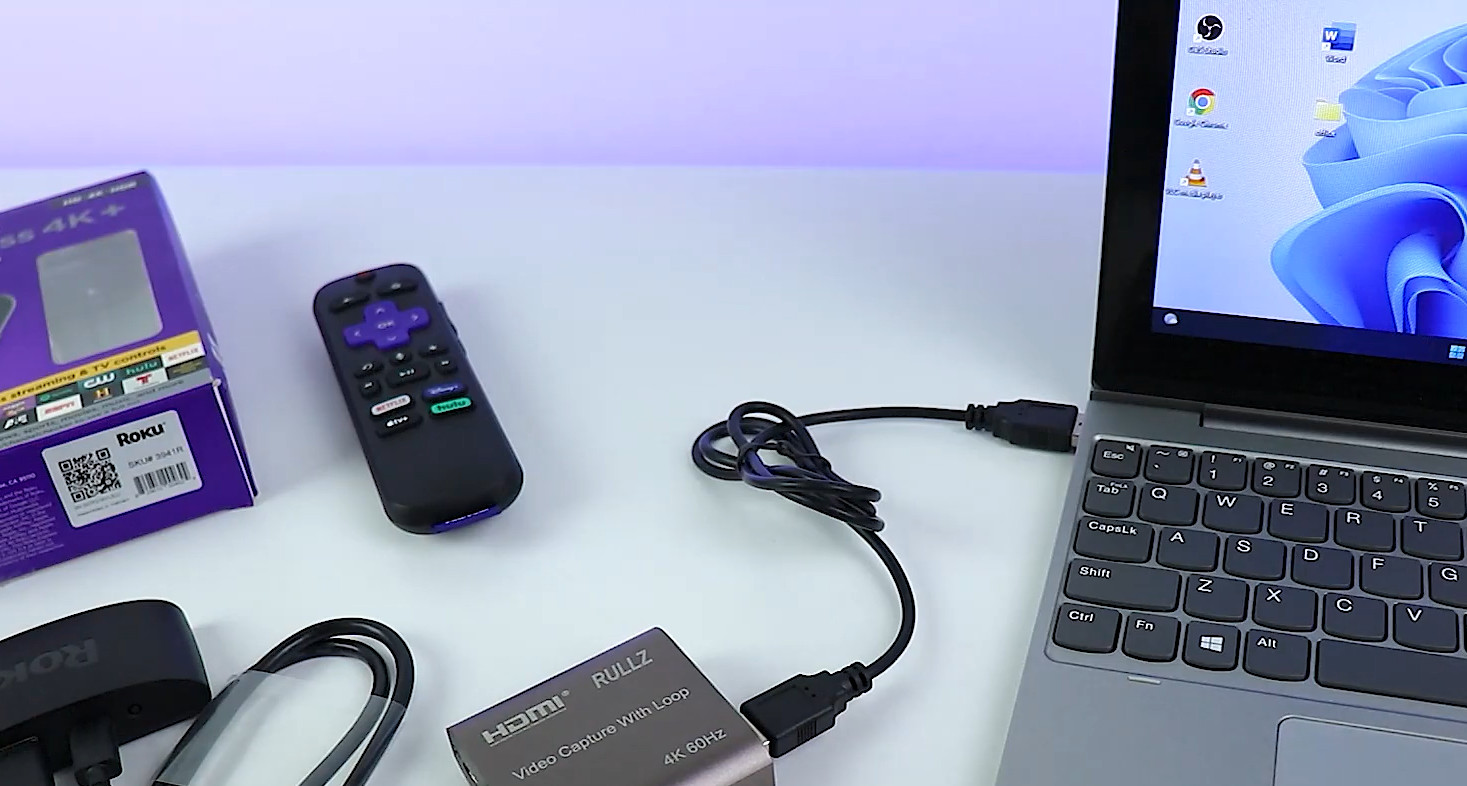
If you cannot connect to wifi, you can connect the laptop to the Roku TV. It will turn the TV into your second screen to show anything on your computer.
Before making the connection, you must check the input port and the devices used in the presentation. Your TV must have an HDMI input port.
Also, you can’t use streaming devices with this method because there’s no separate screen support.
Once you’ve completed the test, here’s all you need to do:
- Connect one end of the HDMI to the Roku TV and the computer.
- Reset Roku TV input. Play content on the computer to test the performance on the big screen.
- If you want to stream Roku, use the feature available in Google Chrome.
- Click the three-dot menu on the right of the play browser, then select Cast. Then, the devices will appear and select Roku TV to finish the operation.
Related: How to Use Your Roku Without a Remote?
Use ethernet
If you cannot connect to wifi, you can use the Ethernet port directly on the Roku and the router. Then set up Ethernet as your network connection instead of wifi.
This method is quite simple, but the application is not too wide. Only specific TV models and devices have an Ethernet port.
You won’t be able to do this on streaming sticks like the Roku Premiere or Streaming Stick+.
Rely on hotspot
If your wifi network is unavailable to set up Ethernet as a network connection, you can connect the Roku remote to the TV using a portable hotspot.
With only a mobile phone and internet, you can control Roku remotely easily.
Yet, it would help if you considered bandwidth speed and internet access costs. Especially when you need to stream or download in high quality, you will have to pay more for streaming.
If data issues don’t bother you, here are steps you can take to use Roku with a mobile hotspot:
- Turn on the mobile hotspot on your phone. Set a password if necessary.
- On the Roku remote, select “Home.” Then go into the “Settings” and “Network” sections.
- In this section, find “Setting up a wireless connection.” A list of available wireless networks will appear; you must select your hotspot.
- Enter the password and select connect.
- After completing the above steps, you can use Roku when wifi is available. Yet, access speed may vary due to more limited data on mobile hotspots than wifi.
Related: Can Roku Connect to 5Ghz?
How To Use Roku Without Wifi?

You can use Roku even without the internet. Here are some ways you can refer to enjoy videos even if you can’t connect to wifi.
Download content from streaming apps for offline use
Although it supports streaming entertainment content, Roku still allows users to download videos for offline viewing.
When you download videos to your device, you can enjoy your favorite content without a wifi connection. You can also choose to download videos to external storage devices to avoid the device not having enough memory.
Download videos on your phone with screen mirroring
You can enrich your entertainment by downloading videos from streaming services like Netflix, Hulu, and Amazon Prime Video.
These platforms only allow offline use on mobile devices. You can download movies and TV shows from these platforms to your phone, then mirror the screen to your Roku TV.
Here are the steps to enjoy your favorite videos and TV shows without an internet connection:
- On your phone, choose your favorite content across streaming app platforms.
- Click “download” to save the video to the device.
- Go to settings on your phone, and turn on “Screen mirroring.”
- Please switch to the streaming app, find the downloaded video, and play it.
- Roku will mirror your phone screen and play your favorite entertainment without an internet connection.
Using an SD card to store offline content
Some Roku players support data transfer via SD memory card.
You can use it to expand your Roku’s internal storage and stream movies and entertainment without an Internet connection.
Related: Are Vizio TVs Reliable?
Here are some frequently asked questions regarding connecting the Roku remote to the TV. If you are interested, do not miss any useful information.
How do I manually connect Roku?
You can manually connect your Roku using your device’s IP address locator:
- Go to Settings, select Network, and Manually Connect.
- Launch the Roku app, enter your device’s IP address, and tap connect.
How do I mirror my phone to my Roku without wifi?
- Turn on the Miracast feature in the settings of your Roku TV.
- Then go back to your phone, go to settings, and turn on the wireless display.
- Your phone will take time to scan for Roku TV and then connect.
How can I connect my TV to wifi without a remote?
If you don’t have a remote, connect the TV to a keyboard and mouse. You can then use these devices to control your TV and connect to the wifi network.
Why does my Roku remote not work?
You should recheck the battery if the remote control is unresponsive. You should also remove the device’s power cable and reconnect it.
How can I control my Roku without the remote not connecting to wifi?
You can use the Roku player if the remote doesn’t connect to wifi. All you need to do is do the following actions:
- Open the Roku app.
- In the bottom right corner, you will find the Devices section.
- Select your Roku device.
- The phone will process your request shortly.
- Once done, your phone is already connected to Roku even if the remote loses wifi connection.
Conclusion
After the detailed guides, I hope you know how to connect a Roku remote to a TV without wifi. You can comment below if you have any questions while performing the above operations. We are here to help you connect these two devices and have a complete entertainment experience.