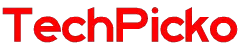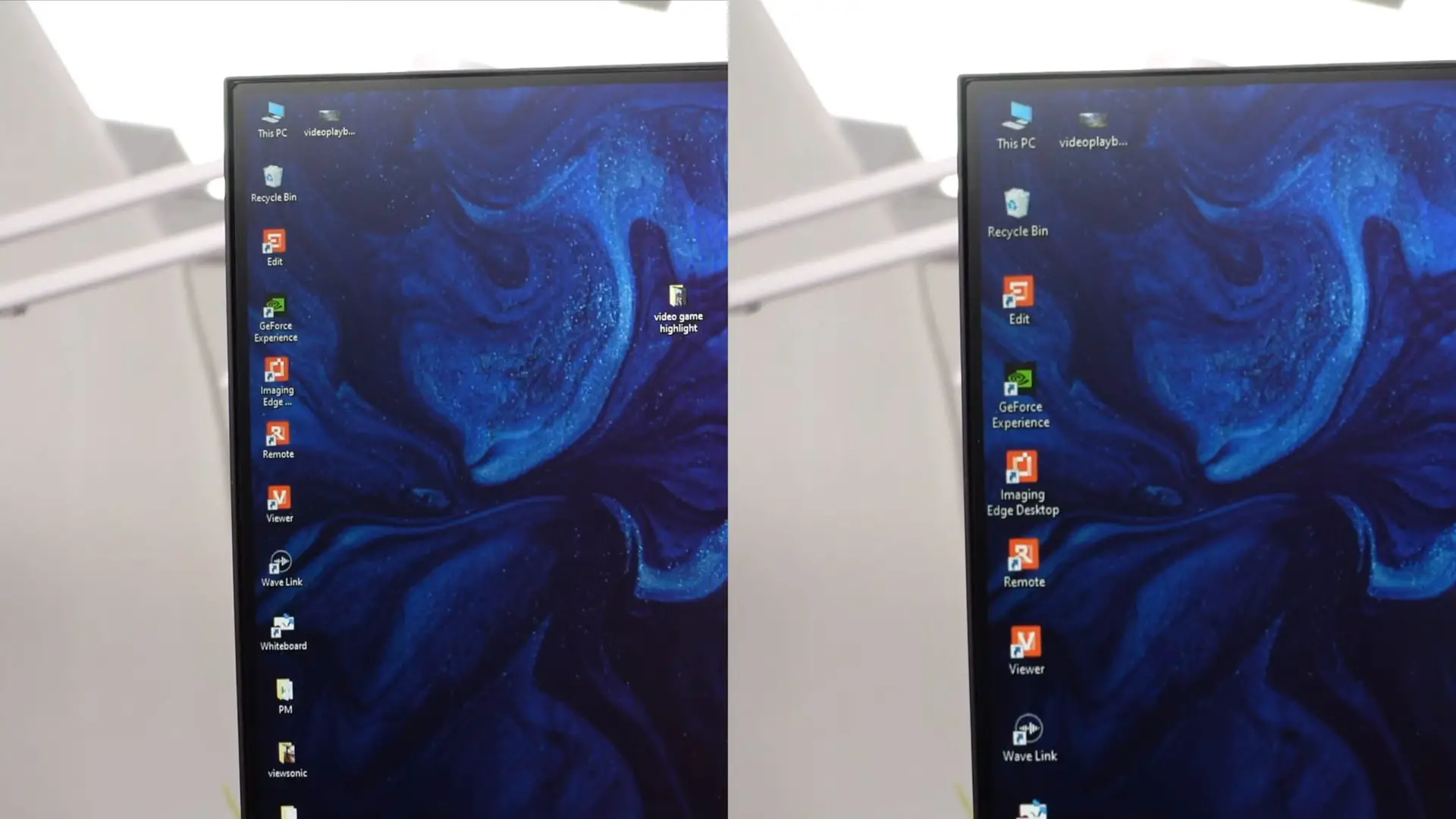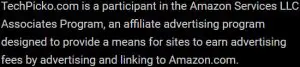How To Daisy Chain Monitors? Get Your Job Done With 2 Methods
Daisy chain monitors will be of great help while working, especially for gamers and designers. However, many people are having difficulty getting it set up.
In addition to ensuring the space is spacious enough, the hassle of ports or cables is also a challenge for users. So, how to daisy chain monitors?
We list some easy methods and simple tips below for you to handle this task quickly and conveniently. Keep reading for more details!
Contents
How To Daisy Chain Monitors?
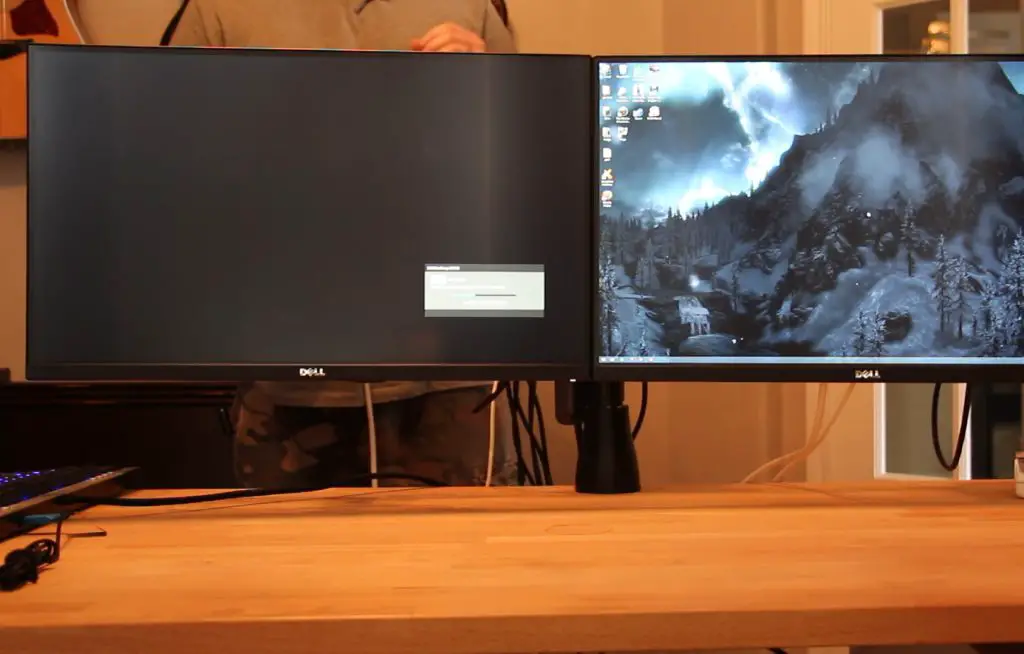
The term Daisy Chain sounds complicated, but the process is not difficult at all. The condition is to ensure the computer has the same input and output ports.
Via DisplayPort
For the display interconnection option via DisplayPort, you need to have version 1.2 or later, which has integrated multi-stream transport (MST).
MST is software that allows multiple computers to connect through DP ports. If the MST has not been activated, you can download it through the online driver.
Here are step by steps for you to get it done:
- Step 1: Start the computer power.
- Step 2: Start DisplayPort 1.2 or MST on the monitors.
- Step 3: Connect the home screen to another monitor.
- Step 4: After the DisplayPort ports successfully connect one cable end to the host output port, leave the other end to the second one.
- Step 5: At the second screen, plug the input port cable and link as above.
- Step 6: Repeat this process to the end of your screens.
With DisplayPort, the screen resolution between devices is not uniform due to bandwidth limitations. In this case, what you need to do is check the specs at the GPU to consider the resolution scaling.
Via Thunderbolt
In terms of form, the way to connect the display using Thunderbolt is quite similar to DisplayPort.
Like above, you need to prepare Thunderbolt 3 or higher ports. The steps will be similar to the following:
- Step 1: Start the source running the computer. Make sure power is circulating on all screens.
- Step 2: At monitor one, connect the computer’s output to the Thunderbolt’s output
- Step 3: Take the inter-output connection cable to link the next display 2.
- Step 4: Repeat the process until the above screens are complete.
If you have a Thunderbolt or docking station, linking like this will be a lot easier.
Although not as space-saving as DisplayPort, the Thunderbolt method is still a priority by many people with the ease of working.
Benefits Of Daisy-Chaining
There are two main reasons for you to prioritize the daisy chain:
- The computer has limited connection ports
- You want to reduce the tangle of wires or save space.
Too many cables will sometimes make us feel distracted. The daisy chain helps us shorten the rope length to 12 inches or less.
With complex task characteristics, two or more screens combined can make data entry, design creation, meetings, and number research easier.
Next, using the daisy chain does not limit the number of connected screens and ensures high safety. For Thunderbolt, you can ultimately link external hard drives to devices on the same chain easily.
However, the above option is not a perfect choice if there is only one input port on the computer monitor.
How Many Monitors Should I Daisy-Chain?
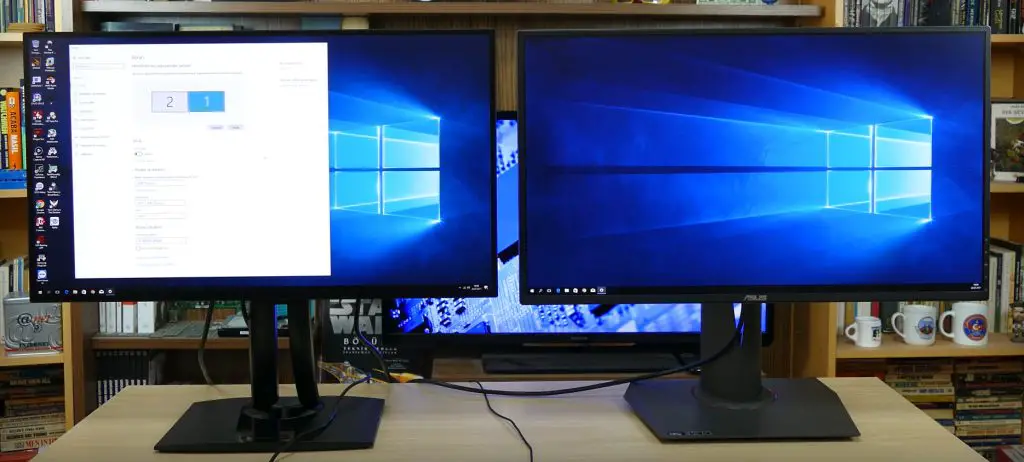
The number of linked screens depends on the server’s GPU. Each GPU can usually only connect three computer monitors, but a few can handle six screens.
For example, if the original monitor had a 1680 x 1050 resolution, creating five more sequences is within its control. However, the resolution for each will be higher if Daisy Chain only works on two computers.
On the downside, linking the daisy chain negatively affects image quality because the amount of pixel data will be inconsistent to transfer.
In this case, prioritize ensuring the apparent stability of the server to perform essential tasks.
If it’s only two screens, don’t worry because the visibility won’t drop much.
FAQs
Can I put a daisy chain monitor together?
In addition to Thunderbolt and DisplayPort, USB-C, VGA, or HDMI are also perfect solutions to daisy chain monitors efficiently.
In 2021, these three methods had certain limitations to their implementation. While you may often see some users discussing these things, the process requires the associated accessories.
Can you daisy chain two monitors with HDMI?

Unfortunately, HDMI does not support linking computer screens together. We also mentioned this problem above and explained why.
In an urgent situation, you will need to add the support of essential accessories such as DVI or USB 3.0 to make the path to DisplayPort. But this operation will take a lot more time with not high stability.
How do I connect two monitors to a daisy chain?
You can follow the instructions above to connect two or more displays on a Daisy chain. The first screen will link directly to the second screen, which will articulate with the remaining instances.
Finally, launch DisplayPort 1.2 on the desktop and follow the instructions.
Can you run two monitors off 1 DisplayPort?
The answer is yes if the two monitors have the same display port. Specifically, the primary monitor needs an input and an output port, and the second computer only needs an input port.
A must-have condition is that both GPUs must support DisplayPort 1.2 or MST. Yet, we still recommend operating two ports for the most stable connection.
Conclusion
The need for high-frequency work will be easier to form a chain of activities.
It’s also how people with limited office space work. Hopefully, with this article on how to Daisy chain monitors, you can handle the task quickly and accurately.
If you have any specific questions, leave a comment below or contact us via email to discuss. Thank you for reading!