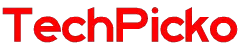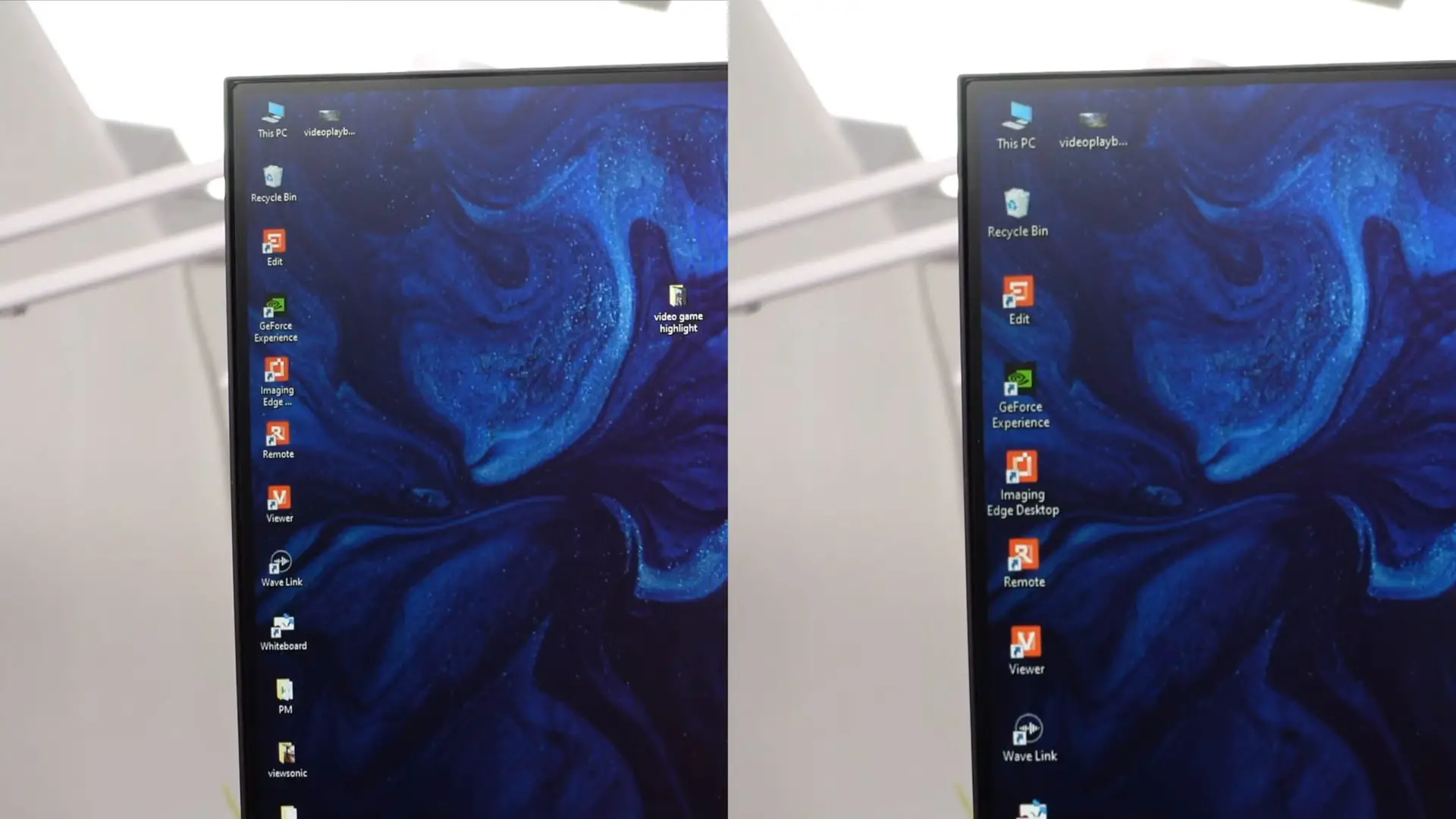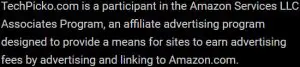HDMI Vs DisplayPort – Which one should you choose?
HDMI and DisplayPort are common types of connectors. Many smart media and display devices such as laptops, phones, TV, and projectors support these inputs.
These two connectors are both used to pair the device with each other. Although they serve similar functions, each connector has unique advantages.
So, is HDMI or DisplayPort better? HDMI is the best choice for console devices and home theater systems (TVs, speakers, projectors), while DisplayPort works best with PC screens. However, the new HDMI 2.1 version is a better choice for entertainment.
Continue reading this post to find out their basic differences!

Contents
Is HDMI Or DisplayPort Better?
Each port has its strengths and drawbacks and is optimal for different devices. Generally, the DisplayPort is better for gaming, while HDMI is the best choice for TV and laptop.
Before we move on to the details, it is important to know that each connector works best in different situations. Depending on your purposes and the compatible device, a connector is more suitable.
Many devices support both connections, but not always their latest version. For example, many computer screens are only compatible with HDMI 2.0, not the new 2.1 version.
Some versions of DisplayPort produce a greater resolution and fresh rate than HDMI and vice versa. So, to decide what is the most optimal connection, you have to know about the strengths and weaknesses of each version.
Detailed specifications
Here are the detailed resolutions and bandwidth supported on each DisplayPort and HDMI version to help you compare easier.
- DisplayPort version
| DisplayPort versions | Resolution | Bandwidth | Refresh rate |
| 2.0 | 7680 x 4320 (8k) | 80 Gbps | 120Hz |
| 1.4 | 7680×4320 (8K) | 32.4 Gbps | 60Hz |
| 1.3 | 3840×2160 (4K UHD) | 32.4Gbps | 120Hz |
| 1.2 | 3840×2160 (4K UHD) | 17.28Gbps | 60Hz |
- HDMI version
| HDMI versions | Resolution | Bandwidth | Refresh rate |
| 2.1 | 3840×2160 (4K UHD) /7680×4320 (8K) | 48Gbps | 120Hz / 60Hz |
| 2.0 | 3840×2160 (4K UHD) | 18Gbps | 60Hz |
| 1.4 | 3840×2160 (4K UHD) | 10.2Gbps | 30Hz |
An Overview Of HDMI For Pc And TV
HDMI is a standard connector supported on the majority of electronic devices, from smartphones, cameras, and computers to televisions. It is used to transfer video and audio signals from one device to another via a single cable.
We use HDMI cables widely in many fields: filming, education, presentation, and work by transmitting data and images from one device to another.
For example, you can pair the TV with the subwoofers in the home theater system to achieve better audio quality. The plug size of HDMI ports is 13.9 x 4.45 mm, which is significantly larger than the other connectors like USB-C.
You may think small devices like phones or cameras don’t support HDMI ports due to their large size. However, HDMI mini and Micro also can transfer the same signals as regular HDMI ports.
Related: Does 1080p Look Bad On A 1440p Monitor?
The Benefits Of HDMI 2.1
The modern HDMI 2.1 version can support up to 10K image resolution, although no commercial device has reached that limit. Therefore it is compatible with every media device (FHD, 2K, 4K, and 8K).
When playing on the 4K 120 FPS monitor, an HDMI 2.1 connector will transmit the signal smoother and more efficiently. It gives gamers more satisfying and smoother gameplay, especially in games with heavy graphics.
The HDMI 2.1 cable has facilitated the audio industry by allowing the audio source to be transmitted via a single cable. To put it simply, you can create a simple home theater system by pairing many devices together using HDMI cables.
Another great benefit of this port is the higher refresh rate it brings. The normal 60 Hz refresh rate is decent for video watching and normal tasks on the screen, but it will hinder your gaming experience significantly.
The new technology HDMI VRR (variable refresh rate) allows you to play games with a higher refresh rate on a 60Hz monitor without the “tearing” effect or losing image clarity.

An Overview Of DisplayPort For PC
DisplayPort is a more common connection on PCs than HDMI. It uses a thin connecting cable that can extend up to 50 feet and a bigger input size. Most laptop and PC models support this standard connection.
It can transmit high-definition video and audio signals and possess many great features. For example, you can connect many more than two monitors via one DisplayPort connector.
The DisplayPort signals can also be transmitted via USB-C ports. Generally, the DisplayPort will attach better to your computer input due to its built-in clip.
There are two main standard types of DisplayPort: Mini DisplayPort and thunderbolt, which are common on most laptops, Macbooks, and graphics processors.
They have the same input size but come with different icons. The new DisplayPort versions will have more advanced features and be capable of producing better resolution or refresh rates.
To choose the suitable DisplayPort, you have to know which version is supported on your device. For example, if your monitor only supports DisplayPort 1.2, you have to use compatible 1.2 cables to transmit the video signals.

Which Connection Should You Choose?
If you want to connect the devices in your home theater systems, such as TV, speakers, or projectors, a 2.1 HDMI cable will produce the best image resolution and refresh rate, as well as audio signals.
Gamers playing on consoles, PlayStation and Xbox, should also opt for the HDMI cable to get the highest refresh rate and increase their gaming performance. Meanwhile, the DisplayPort has a higher bandwidth compared to HDMI cables.
This feature allows you to pair multiple monitors to one computer using only a single DisplayPort cable.
Final Thoughts
I hope that the detailed answer provided in this post can satisfy you. The HDMI is not necessarily better than DisplayPort and vice versa. It depends on your usage purposes and devices.
Thank you for reading!