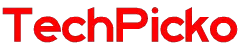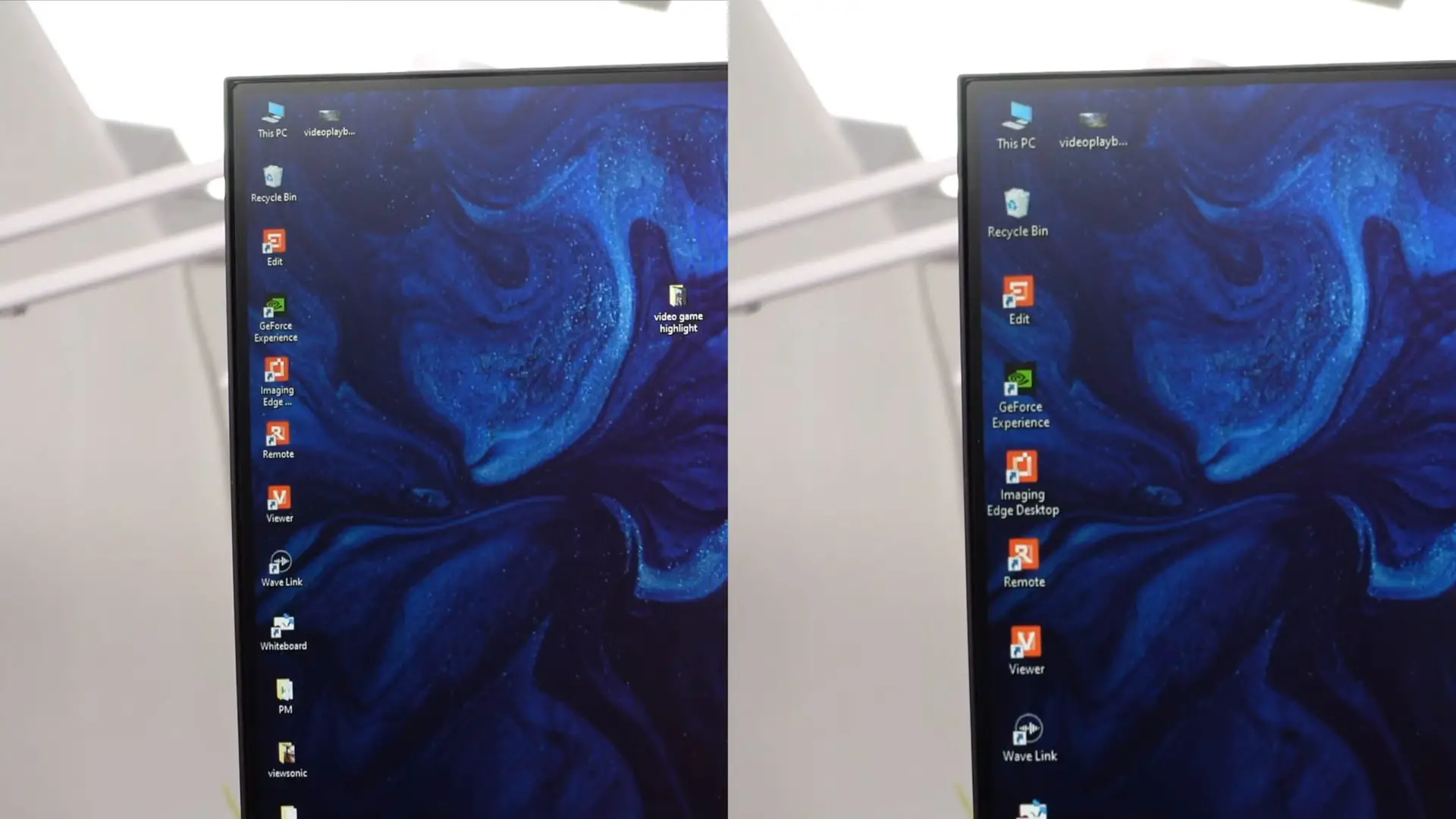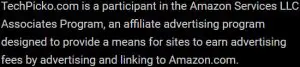Do Chromebooks have HDMI ports? We’ve got the answer for you!
Chromebooks have always been considered one of the perfect choices. Therefore, if you’re looking for a device that allows you to get the most out of Google services, it is wise to get this device.
Furthermore, if you want to use another display with your device, you can expect to connect the two with ease.
The only material needed is a TV or monitor and the appropriate cable or adapter. You will take two easy steps to connect it to your secondary display.
Do Chromebooks have HDMI ports, which most computers have? Let’s find out!
Contents
Do Chromebooks Have HDMI Ports?

Most models come with HDMI ports, which you will find on the left side of this device. But not all manufacturers provide them for their products.
The latest models of many manufacturers tend to lean towards the USB C port.
The reason is that they want to limit dust from accumulating in the ports. Too many ports that come with the device can make it look dirtier.
But it shouldn’t significantly affect the decision to buy your preferred model.
The reason is that you can do it with ease. Specifically, you just need to invest more in an HDMI to USB adapter or cable.
If you purchase a model that doesn’t have this port, it is possible to utilize an adapter. Thanks to that, you can connect it to a monitor easily. The key is to purchase the connector or adapter on your own.
How To Connect Chromebooks With a Monitor (No This Port?)
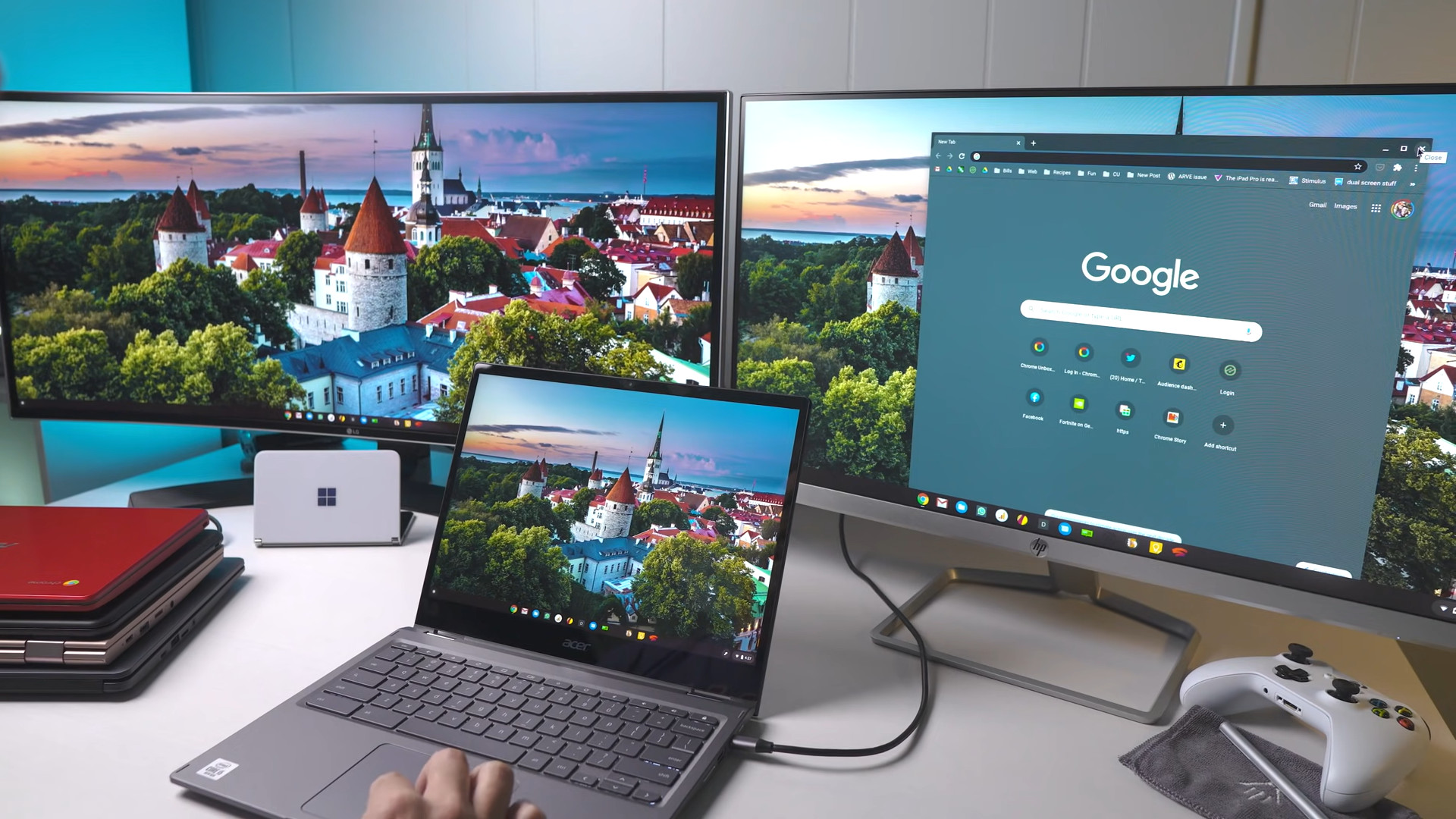
If you choose one of the Chromebooks that doesn’t come with these ports, there’s still a way to let you connect to your external display.
Start by examining the Chromebook and your display device closely to determine their available ports.
Your target monitor should come with at least one HDMI IN port, and these devices have it in most cases. In addition, we would recommend a USB port (Type C) for great picture quality. Here’s how:
Step 1: You will need to start by plugging in one end of your adapter to the HDMI Port of your display device and the other end to your Chromebook.
Step 2: Next, it is time to display your Chromebook screen on your monitor. You will need to press the “Clock,” which you will see in your Chromebook’s bottom right corner.
Step 3: You will see a pop-up menu. Then you will need to find the Settings option and click on it.
Step 4: go to your device heading before pressing the “Displays” option.
Step 5: Press the built-in display of Mirror, and it will enable the display of your Chromebook should be for your connected monitor.
Step 6: Also, it is possible to set up the display to your preference, such as you can adjust the display size or rotate under orientation settings.
The steps above should be helpful for Chromebooks with damaged HDMI ports.
Related:
– Does HDMI Carry Audio Signals?
– Where is the MacBook Pro HDMI port?
Should I Purchase One Of the Chromebooks Without These Ports?
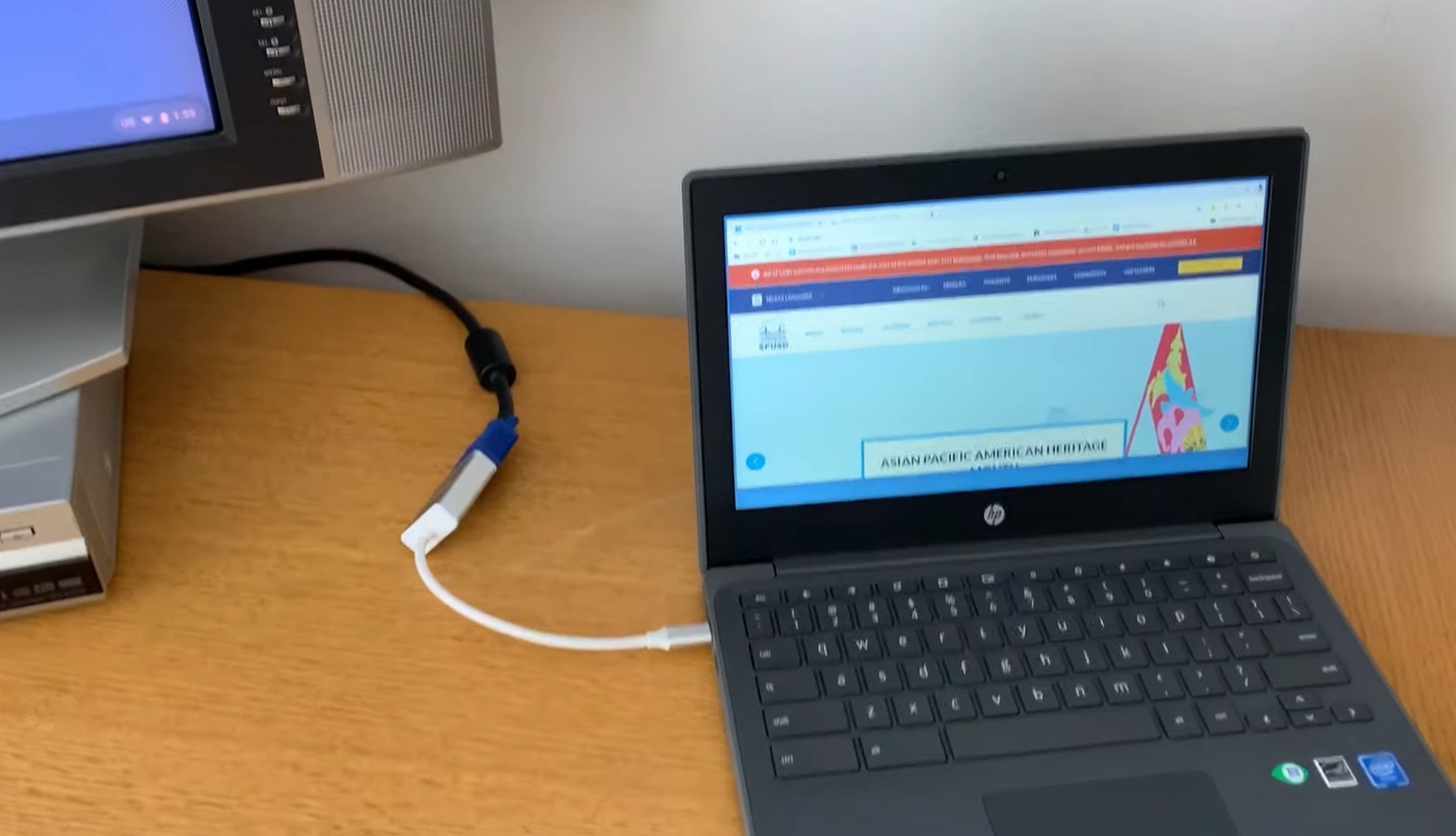
The choice is up to you. The fact is that the latest products of significant brands do not come with this port. Instead, most of them have built-in USB-C ports.
If you don’t need an HDMI port or don’t want to invest in one of the good external adapters, it is okay to use a device without it.
If you have purchased a model that does not have it, getting the adapter is alright. It shouldn’t be a large deal.
Why Is This Port Important?
It is not hard to say that Chromebooks, or other smart devices, can still have older ports for connecting screens. However, they are gradually becoming less common, and we are talking about DVI, DisplayPort, and VGA ports.
This port has played its part over the years. Laptops, computers, game consoles, TVs, and tablets come with the same port and work with the same cable.
So it has the same important role as USB. USB is mainly used for charging and data transfer devices and HDMI is utilized for multimedia playback. In many instances, the source or the display does not matter.
Related:
– Does PS5 Come with HDMI 2.1 Cable?
– Speaker Wire Color Codes
FAQs
Do all Chromebooks have HDMI ports?
The answer is No. Most models come with these ports located on the left-hand side of them.
Big brands, such as Samsung, Dell, HP, Acer, ASUS, and Google, tend not to integrate these ports into their latest models. Instead, they use a USB C port.
Can You Plug an HDMI Into a Chromebook?
Yes. Start by inserting one end of an HDMI cable into your Chromebook.
If you utilize an adapter, you’ll plug this cable into your adapter before inserting the adapter into one of the USB-C ports that came with your Chromebook.
Insert the opposite end of this cable into your TV or whatever device your target.
Why Is There No HDMI on Chromebook?
The latest models from large brands tend to favor USB C ports only to avoid clogging dust into ports.
Does My Chromebook Feature a USB-C Port?
These devices have at least one USB-C or USB-A port. Yet, it depends on the manufacturer.
Chromebooks are not a hardware classification. Instead, they are laptops or tablets running Chrome OS as their operating system.
How to Set Up Chromecast With My Chromebook?
- Step 1: You will need to turn on your TV.
- Step 2: Next, plug in the Chromecast
- Step 3: Using the Input or Source button on the TV remote, tweak the input on the TV until you detect the Chromecast home screen.
- Step 4: On the Chromebook, you need to sign in to your account.
- Step 5: Click here to follow the steps that show on the TV.
Conclusion
Chromebooks are the perfect alternative to PCs, especially for students. Although they may lack many features, they can still fit your work.
Your Chromebook does not have an HDMI port should not be a big deal, as it is okay to utilize an adapter. Hopefully, this article was helpful to you!