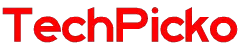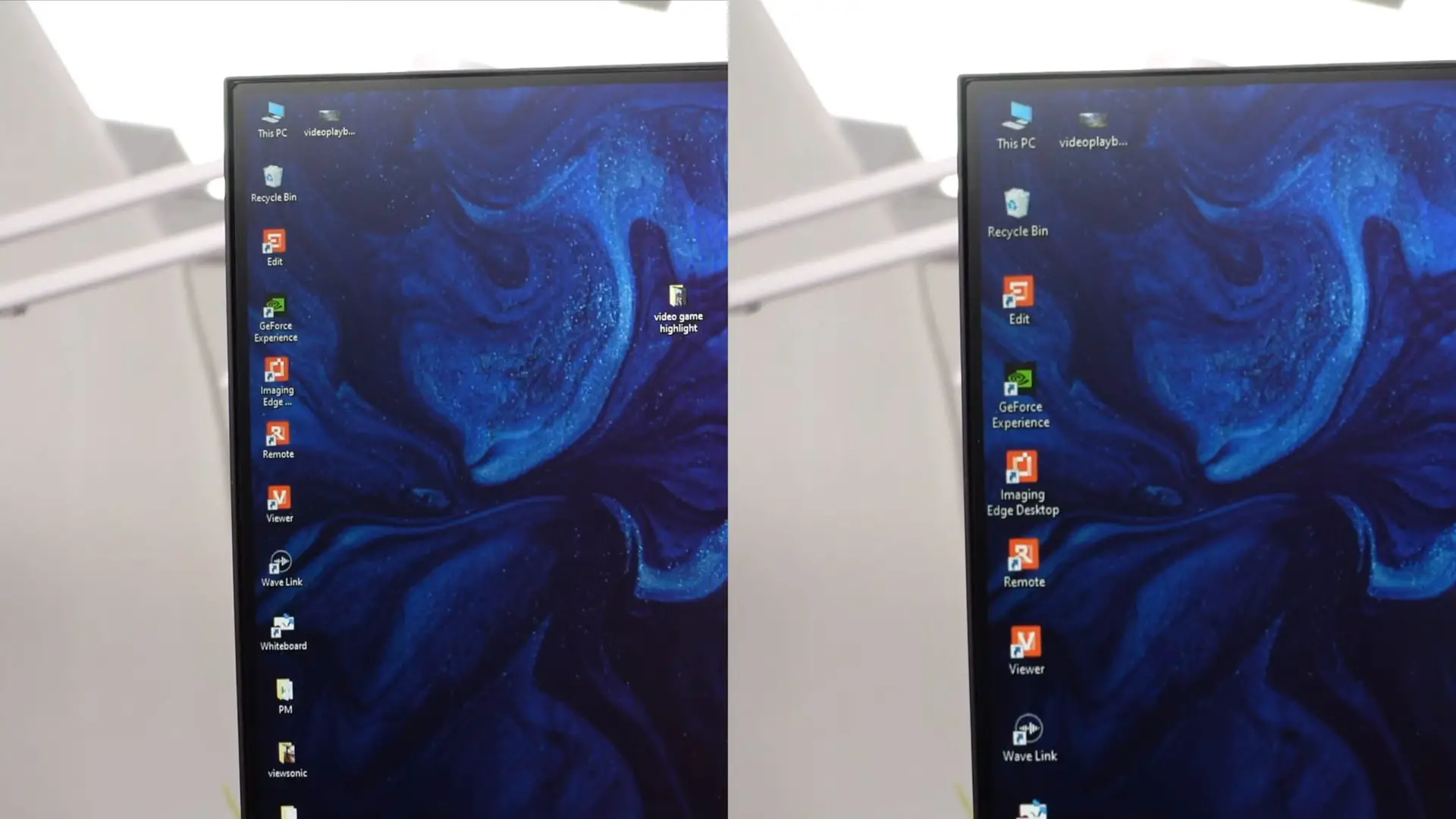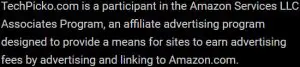How to cast Oculus Quest 2 to TV without Chromecast? (Free)
Chromecast is a third-party solution to support the most stable, smooth, and fast connection of Oculus Quest to your TV. It is the ideal investment if you want a unique and fantastic experience with virtual reality games.
Yet, what if you don’t have a Chromecast available? How to cast oculus quest 2 to TV without Chromecast? Some simplest and most effective solutions are headsets, phones, and the Amazon Fire Stick.
Let’s dive in to see how to use these alternative devices.
Contents
How Oculus Quest 2 Compatible With TVs

Compatibility is the first guarantee for casting Oculus Quest 2 on your TV. This device is available with various screens even without Chromecast.
Here are some of the most suitable options for you to consider:
- Samsung QLED
Because it comes with the Oculus Quest 2 link box, you will easily connect your headphones to this TV and start experiencing. It is a good choice for impressive image quality.
The built-in LED system provides a deep and uniform black display. In particular, it has a QLED panel for a wide color gamut, excellent reflection, and brightness handling.
- LG OLED
This TV produces an almost limitless contrast ratio. It includes a DisplayPort system that lets you quickly connect your headphones to your TV for Oculus Quest streaming. The one has a game optimizer and a handy magic remote control system.
- Vizio P-Series
I’m impressed with the experience this TV offers, which is better than most I’ve had before. It renders deep blacks, and the entire local dimming array is excellent. Of course, it also works well with Oculus Quest 2.
Related: Is Vizio Considered a Good Brand?
- Sony Bravia
The HDMI port is perfect for seamlessly connecting headphones to stream the Oculus Quest to the TV.
If you prefer this option, consider choosing a Sony Bravia TV. It offers good image quality with high color accuracy and is very affordable.
- TCL Roku
The TCL Roku TV is a familiar model for transmitting signals from the Oculus Quest 2 to the TV. It has become popular, like Sony Bravia TVs and Vizio P-Series TVs. This version includes an HDMI port to connect and use your headphones.
Related:
How To Cast Oculus Quest 2 To TV Without Chromecast?
Even without Chromecast, you can easily cast Oculus Quest 2 to your TV using different methods. The information below is all you need to choose the most suitable and helpful way for yourself. Let’s explore together!
Cast from your headset
The first method is to stream the Oculus Quest to the TV using the headset. The steps will be as shown in the instructions below.
Step 1 – Go into The Utilities
You need to activate your headset. Then go to the widgets section on the right side of the screen. In the “extensions” dialog, you will come across the “cast to” item. Click on this option and move on to the next step.
Step 2 – Select your TV
Select your TV device from the Oculus Quest compatible list after you click the “cast to” item. After that, click the “next” button.
Step 3 – Check out the casting results.
The last step is to check the transfer once you have completed the above steps.
During this stage, you must remove the headphones and check the TV to see if the transmission is complete.
Cast from your phone

Casting Oculus Quest to TV via phone is the method in my recommendation. While not as easy as Chromecast, this solution is free and versatile.
Step 1 – Connect everything.
Right from the start, you must ensure your headphones, phone, and TV are on the same wifi connection.
Step 2 – Opening an application.
Next, open the Oculus application on the prepared mobile phone and establish a connection between the headset and the phone. To do this, you need to enable casting in the previously installed app.
Step 3 – Mirror the phone
The next step is to mirror the screen directly from the phone to the TV. It’s not complicated if you use an app like MirrorOP or other great screen mirroring software.
Step 4 – Check out the stream.
As a final step, recheck the connection flow before playing the game. Don’t forget to make sure the headset goes smoothly to the phone and eventually to the TV.
With an Amazon Fire Stick

The Amazon Fire Stick is a quick and effective method of casting an Oculus Quest on a TV. The steps will be as follows:
Step 1: Plug in a Fire Stick
First, you must connect and install the Amazon Fire Stick on your TV. Then complete the initial setup as directed and download some other required apps.
Step 2: Set up a mirroring app
Depending on the phone model, download the appropriate and compatible mirroring app. Airplay is exceptionally compatible with iOS, while apps like Allcast will be most effective on the Android operating system.
Step 3 – Cast the phone from the headset.
As a next step, install the Oculus app and set up headset-to-phone transmission using it on your phone. Once the headset is ready to stream to the phone, use the screen mirroring option to the TV via the Amazon fire stick.
Step 4 – Enjoy your game.
In this last step, you will enjoy your virtual reality game experience. Yet, don’t forget to recheck your phone for charging and overheating issues.
Related: Can You Connect a Fire TV Stick to a Projector?
FAQs
Can you cast directly from Oculus to TV?
The answer is yes. A headset is the most straightforward and effective way to use Oculus casting. This one is beneficial and versatile because of its high compatibility and simple setup.
With this method, you must turn on the TV, put on your headphones, and click the connect option on the main panel. Once the transfer is complete, you’re ready to enjoy the immersion.
Can you cast the Oculus Quest 2 to a TV with a cable?
The truth is yes. A cable is an effective alternative if you don’t have an HDMI or Chromecast connection.
To connect the Quest 2 to your TV, launch the Oculus mobile app and add a headset for the cable link option. Finally, you wait for the transfer to complete successfully.
How do I cast Oculus to nonsmart TV?

Chromecast is the ideal solution for nonsmart TVs. Yet, your device must have an internet connection while the Chromecast has finished connecting to the TV.
Screen mirroring applications or headphones are also not bad options for you. Check out my suggestions above to decide which method works best for you.
How do I display VR on my TV?
It’s not difficult for you to display the VR option on your TV. All you need to do it well include
- Headset: Turn on the headset, go to share, and cast. Then, click on the device you want in the list that appears on the screen and press the next button.
- Phone: Select permission to scan compatible devices. Take the desired device and perform transmission.
Regardless of your chosen method, ensure the headset, phone, and transmitter are all connected to the same wifi network.
Do Samsung TVs have Chromecast?
The answer is yes. Chromecast is optionally included with most Samsung smart TVs. This option lets you quickly and efficiently cast Oculus Quest to your TV.
After connecting your Chromecast to a power source or an HDMI port, you need to download the Google Home app and follow the onscreen instructions.
Conclusion
As such, this article has given you some quick on how to cast Oculus Quest 2 to TV without Chromecast. It’s time to enjoy and share your virtual reality experience with everyone around you.
I think Chromecast is an excellent choice for you to fulfill that desire. Alternatively, you can use some methods outlined in this article. These are also very simple, fast, and money-saving to do for you.
However, no Chromecast also means poorer picture quality while transmitting the information. Thanks for reading!