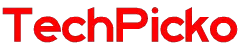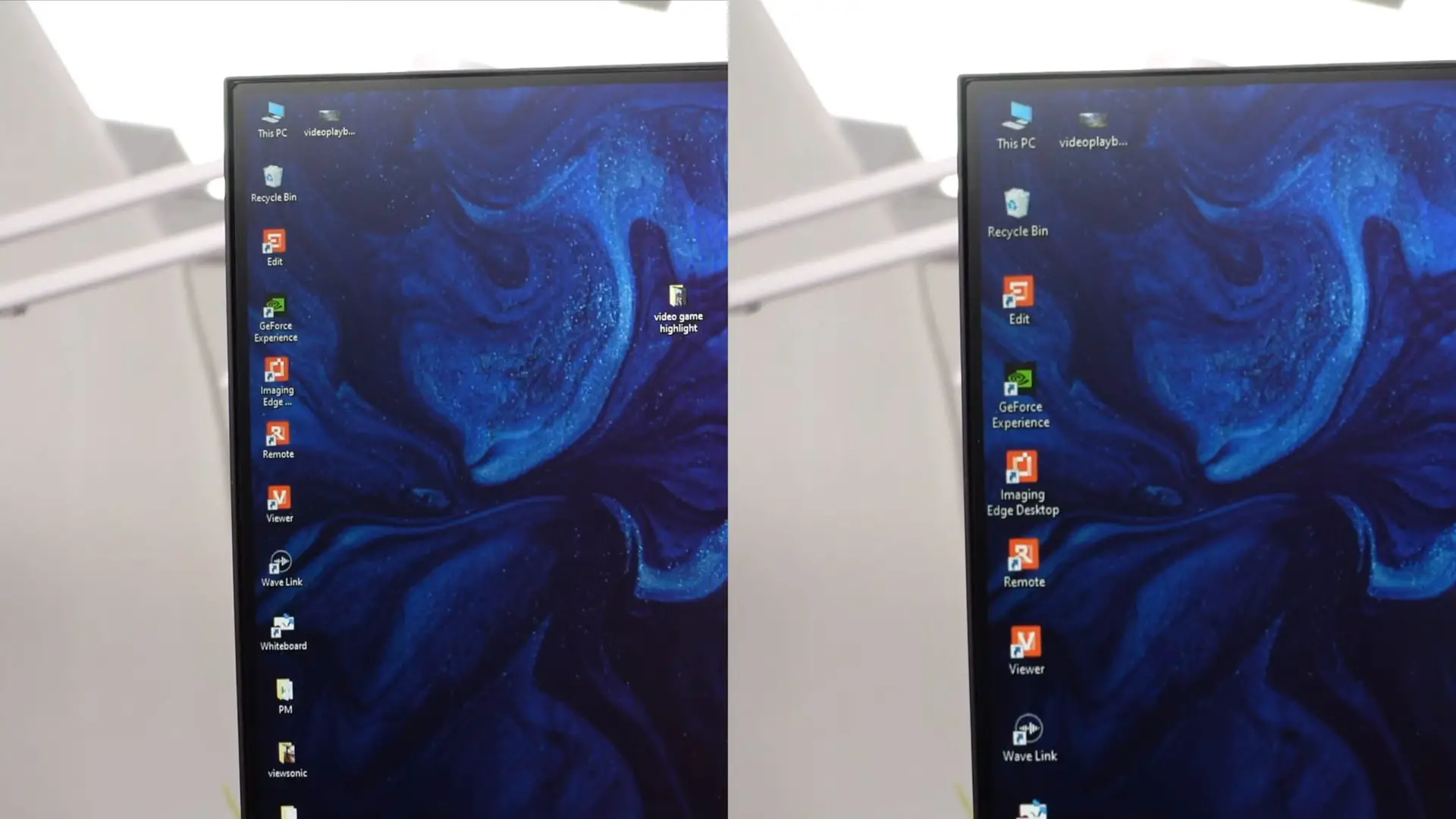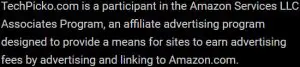Does a Macbook Pro have an HDMI Port?
HDMI ports are essential for laptops because they determine what cables you can connect to your device, and the MacBook is no exception.
Despite how convenient these ports are in increasing connectivity to laptops, the relationship between ports and MacBooks is still confusing for many people.
Apple is credited as one of the first tech companies to break into the USB-C world in 2016. However, while the brand’s phones come with proprietary Lightning ports, the MacBook only has a USB-C port.
So does a MacBook pro have an HDMI port? Keep reading to find the answer!
Does a Macbook Pro Have an HDMI Port?

The answer is it depends. Some models come with these ports, while others do not. So the answer depends on which MacBook you’re using.
In about 10 years, from 2005 to 2015, iOS enthusiasts can get Macs that come with all the ports they’ve come to expect. Every laptop comes with the ports:
- HDMI Ports
- Thunderbolt DisplayPort
- Standard USB ports
- SD card slots
In 2016, Apple plans to make its laptops thinner to make them more aesthetically pleasing. As a result, all laptops of Apple that came out after 2016 do not come with HDMI ports.
Yet, since the introduction of the 2021 model of Mac Pro, this famous brand has re-launched the ports. The latest models come with:
- USB-C ports (supporting Thunderbolt 4)
- MagSafe 3 port (for charging)
- SD card reader
- HDMI 2.0 ports
For MacBook lovers, the return of these ports is good news. The HDMI ports and SD cards are on their right edge.
These ports will allow you to connect any second screen to your Mac without requiring an adapter. Yet, if you need to connect multiple displays, it is essential to use a Thunderbolt port.
The HDMI port included with Apple’s latest Mac Pro is not undoubtedly the most modern.
Since these ports are HDMI 2.0, these models can offer 4K resolution at a 60 Hz refresh rate. Therefore, these ports make little sense if you own a TV with 8K resolution or a TV with 4K at a refresh rate of 120 Hz.
The fact is that it’s not easy to find monitors that allow 4K resolution at 120 fps.
However, some have been born and become increasingly popular. So it’s no surprise that 4K at 120fps is the new standard going forward.
Related: Does HDMI Support 144Hz Refresh Rate?
How to Connect HDMI Ports To Macbook?

You have the answer to the question, “Do all MacBooks have an HDMI port?” It’s time to learn how to connect it.
If you own the latest model, plugging an HDMI cable into your device’s port is required before you get the job done. If you’re using an older variant of Apple’s MacBook, the solution can be a bit more complicated.
As recommended by Apple, users should use the DisplayPort adapter from a third party. Thanks to these adapters, you can easily and quickly send audio and video signals to any external device.
It can be a projector, a smartphone, and a screen. So you also do not need to worry about dropping in quality.
Yet, it is essential to follow a proper procedure to do it. First, you need to determine the version of the MacBook. Here is how to determine that.
Step 1: Navigate to your Apple menu and press “About this Mac.”
Step 2: Double-tap on the “version” option
Step 3: Next, you need to enter the laptop’s serial number. It usually appears on the surface of a laptop. You can also find it by visiting “Settings” and pressing “General” before tapping on the “About” option to view your serial number.
Devices that come with an HDMI port will not require an additional adapter. Conversely, preparing an adapter is essential if your model does not come with this port. Once you’ve selected an adapter, you need:
Step 1: Visit “system preferences.”
Step 2: Then, press “Sound Settings.”
Step 3: Transfer to the “Output” option.
After correctly following the procedure mentioned above, your external display should mirror the MacBook screen you are using. Then it is possible to transmit audio and video signals from your laptop to the TV.
Related:
– How To Connect Chromebooks With a Monitor
– How Do You Utilize HDMI 2.1 on Sony X900H?
Questions and Answers
Does the Old MacBook Pro Feature HDMI Ports?

Pre-2016 models come with most ports, making it simple to use HDMI with your MacBook. Yet, since 2016, Apple has decided to thin their Macbooks more, resulting in some ports being removed.
Do all MacBooks have this port?
Models released after 2016 do not feature this port. Yet, in 2021, this port returned to the MacBook Pros.
Why does my Mac Pro not have these ports?
Apple has always tended to favor “wireless” as one of the ways to be more environmentally friendly. Fewer ports lead to fewer cables, which leads to less plastic use, and it’s good for the environment.
How do I know if my Mac Pro has an HDMI port?
This port is usually located on the right side of your laptop. Let’s check it!
What is a Thunderbolt port on a Mac?
It allows you to connect your Mac to displays and transfer data quickly between your laptop and hard drives. The newer Macs feature all these features available through a USB-C connector.
Conclusion
You have reached the bottom of our article. Hopefully, the above information will be helpful to you. Please share this article to help others answer the same questions as you. Thank you for reading!